Replace User(s) on a Project
Quickly replace a user within a project.
Note: The new User must not be in the project prior to replacing an existing user.
To replace a user on a project:
- Access the Manage Users page. For more information, see Manage Users on a Project
The Manage Users page for the specific project appears.
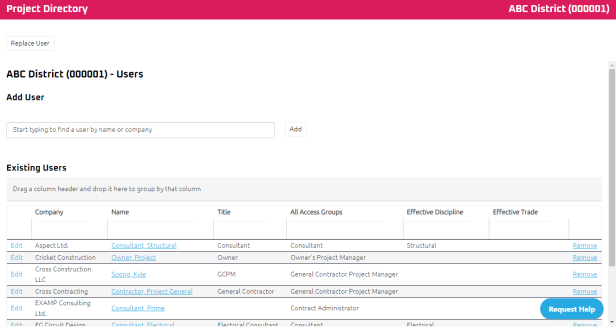
- Click
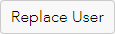 .
.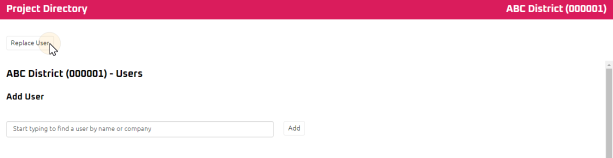
The Replace User page displays.

- Using the Start Typing to Search feature, enter:
- Select the applicable options to assign to the New User.
Tip: Applicable options allow copying of existing setting, access, e-mail subscriptions of user to the new user and/or removing the existing user in the project.
- Click
 .
.
The Manage User page for the specific project displays and the new user appears in the Existing Users table.